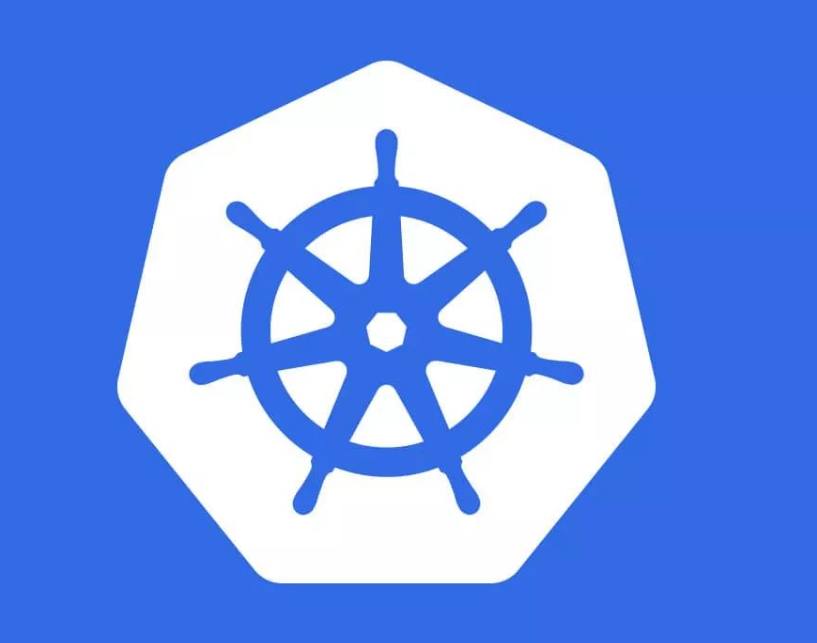组件架构及版本 k8s: 1.20.5 glusterfs : 6.0calico: 3.8 docker-ce: 19.03 containerd: 1.4.9 系统准备 centos7 升级到最新内核5.4+
三节点: k8s-node1-3
/etc/hosts做好主机名解析
节点 部署组件 k8s-node1 glusterFS/k8s-master k8s-node2 glusterFS/k8s-worker k8s-node3 heketi/k8s-worker
docker部署 tbd
1 2 3 # daemon.json修改cgroup driver不生效,还有一个地方需要修改
部署gluterFS集群测试环境双节点glusterfs;heketi提供resetful API给k8s
生产建议至少三节点glusterfs,避免脑裂
gluster+heketi直接使用块存储设备,即无需分区无需格式化直接使用(类似/dev/sdb)
相比ceph,部署简单好多,ceph是对象存储–>块存储,glusterFS是块存储–>对象存储
安装glusterfs 1 2 3 4 yum -y install centos-release-glusterenable glusterd --now
安装heketi 1 2 yum install -y centos-release-gluster
配置 /etc/heketi/heketi.json
“#”号注释需去掉,密码自定义,最好备份一下原模版配置文件
1 2 3 4 5 6 7 8 9 10 11 12 13 14 15 16 17 18 19 20 21 22 23 24 25 26 27 28 29 30 31 32 33 34 35 36 37 38 39 40 41 42 43 44 45 46 47 48 49 50 51 52 53 54 55 56 57 58 59 60 61 62 63 64 65 66 {"_port_comment" : "Heketi Server Port Number" ,"port" : "8080" ,"_use_auth" : "Enable JWT authorization. Please enable for deployment" ,"use_auth" : true ,"_jwt" : "Private keys for access" ,"jwt" : {"_admin" : "Admin has access to all APIs" ,"admin" : {"key" : "admin@123" "_user" : "User only has access to /volumes endpoint" ,"user" : {"key" : "user@123" "_glusterfs_comment" : "GlusterFS Configuration" ,"glusterfs" : {"_executor_comment" : ["Execute plugin. Possible choices: mock, ssh" ,"mock: This setting is used for testing and development." ," It will not send commands to any node." ,"ssh: This setting will notify Heketi to ssh to the nodes." ," It will need the values in sshexec to be configured." ,"kubernetes: Communicate with GlusterFS containers over" ," Kubernetes exec api." "executor" : "ssh" ,"_sshexec_comment" : "SSH username and private key file information" ,"sshexec" : {"keyfile" : "/etc/heketi/heketi_key" ,"user" : "root" ,"port" : "22" ,"fstab" : "/etc/fstab" "_kubeexec_comment" : "Kubernetes configuration" ,"kubeexec" : {"host" :"https://kubernetes.host:8443" ,"cert" : "/path/to/crt.file" ,"insecure" : false ,"user" : "kubernetes username" ,"password" : "password for kubernetes user" ,"namespace" : "OpenShift project or Kubernetes namespace" ,"fstab" : "Optional: Specify fstab file on node. Default is /etc/fstab" "_db_comment" : "Database file name" ,"db" : "/var/lib/heketi/heketi.db" ,"_loglevel_comment" : ["Set log level. Choices are:" ," none, critical, error, warning, info, debug" ,"Default is warning" "loglevel" : "warning"
生成key 1 2 3 4 ssh-keygen -t rsa -q -f /etc/heketi/heketi_key -N "" chown heketi:heketi /etc/heketi/heketi_key
启动 1 2 3 enable heketi --now
拓扑配置 /etc/heketi/topology.json
1 2 3 4 5 6 7 8 9 10 11 12 13 14 15 16 17 18 19 20 21 22 23 24 25 26 27 28 29 30 31 32 33 34 35 36 37 38 39 40 41 42 43 44 45 46 47 # 通过topology.json文件定义组建GlusterFS集群;, '分割),必须是未创建文件系统的裸设备{ "clusters" : [ { "nodes" : [ { "node" : { "hostnames" : { "manage" : [ "192.168.1.61" ] , "storage" : [ "192.168.1.61" ] } , "zone" : 1 } , "devices" : [ "/dev/sdb" ] } , { "node" : { "hostnames" : { "manage" : [ "192.168.1.62" ] , "storage" : [ "192.168.1.62" ] } , "zone" : 1 } , "devices" : [ "/dev/sdb" ] } ] } ] }
激活拓扑配置及常用命令
1 2 3 4 5 6 7 8 9 10 11 12 13 heketi-cli --server http://localhost:8080 --user admin --secret admin@123 topology load --json=/etc/heketi/topology.json
部署miniIO TBD
部署k8s 关闭selinux
安装依赖或工具 1 yum install -y conntrack ntpdate ntp ipvsadm ipset jq iptables curl sysstat libseccomp net-tools
防火墙及端口 查看官方说明 或者直接关闭
前置参数配置 1 2 3 4 5 vim /etc/hosts# 将集群ip和主机名都加进去 # 注释掉swap
内核模块参数配置 内核参数 /etc/sysctl.d/k8s.conf
1 2 3 4 5 6 7 8 9 10 11 12 net.bridge.bridge-nf-call-iptables=1
1 2 # 生效
ipvs必备模块 /etc/sysconfig/modules/ipvs.modules
1 2 3 4 5 6 # !/bin/bash
1 2 3 # 生效验证 # 提示modprobe: FATAL: Module nf_conntrack_ipv4 not found.为正常现象
调整时区 1 2 3 4 5 6 7 8 9 # 设置系统时区为中国/上海 # 将当前的 UTC 时间写入硬件时钟 # 重启依赖于系统时间的服务
安装容器运行时 docker18+后自带containerd,如果不确定也可以手动装一下
1 2 3 4 5 6 yum install -y yum-utils device-mapper-persistent-data lvm2
配置containerd 1 2 3 4 5 6 7 8 9 10 11 # 生成默认配置 # 开启cgoup driver 为 systemd,修改镜像源 # 注意sanbox image也需要改,不然会下载失败,可以通过kubeadm config images ls --config kubeadm.yml 获取镜像版本列表 # 重启
安装k8s组件 1 2 3 4 5 6 7 8 9 10 11 12 13 14 cat << EOF > /etc/yum.repos.d/kubernetes.repo # kubelet暂时还启动不了 是正常现象
设置k8s运行时为containerd 安装crictl1 2 3 wget https://github.com/kubernetes-sigs/cri-tools/releases/download/v1.19.0/crictl-v1.19.0-linux-amd64.tar.gz
修改crictl配置文件1 2 3 4 5 vim /etc/crictl.yaml
检查containerd配置文件 1 2 # 如果有下面的配置要注释掉 # disabled_plugins = ["cri" ]
1 2 vim /etc/sysconfig/kubelet
使用containerd作为容器运行时后,docker命令就基本用不上,查看镜像列表和进程都要用以下命令
使用kubeadm初始化k8s 1 2 3 4 5 6 7 8 9 10 11 12 13 14 15 16 17 18 19 20 kubeadm config print init-defaults > kubeadm.yaml# 常用修改项 # 在 dnsDomain: cluster.local 添加,与 dnsDomain 平级 # 在最后添加 # 使用ipvs # cgroup driver使用systemd
1 kubeadm init --config=kubeadm.yaml
1 2 3 mkdir -p $HOME/.kube
1 kubeadm token create --print-join-command
将上一步输出的命令在worker节点上执行
检查集群状态
1 2 3 4 5 6 7 8 9 10 11 # 检查kubelet状态以及新加的启动参数是否生效 # 检查k8s集群,container runtime一列显示正在使用的运行时 # 检查组件状态 # 一般scheduler和controller-manager会显示会unhealthy 但不影响使用 修正方法如下 # 将上面两个文档中 port=0 这个环境变量注释掉 等待一段时间即可恢复
1 2 3 4 5 6 7 8 9 10 11 12 13 14 15 16 wget https://docs.projectcalico.org/v3.8/manifests/calico.yaml# 修改配置项 # 部署
1 2 3 4 5 6 kubectl get nodes# calico部署并启动完成后 coredns 才会正常running # 偶尔calico某个节点长时间都启动不了可以尝试delete再重新apply # kubectl delete -f calico.yaml # kubectl apply -f calico.yaml
1 2 3 kubectl run -it --rm dns-test --image=busybox sh# 容器内执行下面命令,查看能否正常解析出 kubernetes
1 2 3 4 yum install bash-completion -y
k8s使用存储类动态挂载glusterFS 创建存储类 使用yaml文件创建存储类
1 2 3 4 5 6 7 8 9 10 11 12 13 14 15 16 17 18 19 20 21 22 23 24 25 26 27 28 29 30 31 32 33 34 35 36 37 38 39 40 apiVersion: storage.k8s.io/v1beta1 kind: StorageClass metadata: name: gluster-heketi-storageclass provisioner: kubernetes.io/glusterfs reclaimPolicy: Delete parameters: resturl: "http://192.168.1.61:8080" restauthenabled: "true" restuser: "admin" secretNamespace: "default" secretName: "heketi-secret" volumetype: "replicate:2" echo -n "admin@123" |base64 apiVersion: v1 kind: Secret metadata: name: heketi-secret namespace: default data: key: YWRtaW5AMTIz type: kubernetes.io/glusterfs
创建
1 2 3 4 5 kubectl apply -f heketi-secret.yaml# 注意:storageclass资源创建后不可变更,如修改只能删除后重建 # 验证
使用
1 2 3 4 5 6 7 8 9 10 11 12 13 14 15 16 17 18 19 20 21 22 23 24 25 26 27 kind: PersistentVolumeClaim apiVersion: v1 metadata: name: gluster-heketi-pvc namespace: default spec: storageClassName: gluster-heketi-storageclass accessModes: - ReadWriteMany resources: requests: storage: 2Gi persistentvolumeclaim/gluster-heketi-pvc created kubectl describe pvc gluster-heketi-pvc
pvc创建后,k8s会自动生成对应的pv,可以根据上面查到的pv id(也可以通过get获取)查看
1 2 kubectl get pv
在glusterFS中,事实上是在两个节点都分别创立一个lvm并挂载,可以通过heketi查看
1 heketi-cli --user admin --secret admin@123 topology info --server http://localhost:8080
也可以进到两个节点中直接lvdisplay和查看/etc/fstab
pod使用pvc示例 1 2 3 4 5 6 7 8 9 10 11 12 13 14 15 16 17 18 19 20 21 22 23 kind: Pod apiVersion: v1 metadata: name: gluster-heketi-pod spec: containers: - name: gluster-heketi-container image: busybox command: - sleep - "3600" volumeMounts: - name: gluster-heketi-volume mountPath: "/pv-data" readOnly: false volumes: - name: gluster-heketi-volume persistentVolumeClaim: claimName: gluster-heketi-pvc
备注 heketi服务停止不会影响pvc正常使用,但会影响下一次pvc的创建
如果在heketi停止期间通过kubectl删除了pvc则不会自动删除gluster volume 逻辑卷LVM磁盘挂载等信息
calico增强功能 固定ip 检查k8s每个节点的calico配置文件是否支持 cat /etc/cni/net.d/10-calico.conflist
1 2 3 "ipam" : { "type" : "calico-ipam" } ,
看到calico有使用ipam插件,即可使用固定ip功能 如果没有ipam或者该配置文件不存在,则不能使用 使用示例 在pod.metadata.annotations中添加**”cni.projectcalico.org/ipAddrs”: “["192.168.0.1"]”**即可
1 2 3 4 5 6 7 8 9 10 11 12 13 14 15 16 17 apiVersion: apps/v1 kind: Deployment metadata: name: myapp namespace: test spec: replicas: 1 selector: matchLabels: app: myapp template: metadata: labels: app: myapp annotations: "cni.projectcalico.org/ipAddrs": "[\"10.244.36.98\"]" ......
注意: 虽然ip地址是列表形式,但目前仅支持一个pod一个ip这样配置,所以replica不能大于1
浮动ip 修改calico的configmap 1 kubectl edit cm -n kube-system calico-config
增加feature_control配置 1 2 3 4 5 6 7 8 9 10 11 12 13 14 15 16 17 18 19 20 21 22 23 24 25 26 27 28 29 30 31 32 cni_network_config: |- { "name": "k8s-pod-network", "cniVersion": "0.3.0", "plugins": [ { "type": "calico", "log_level": "info", "datastore_type": "kubernetes", "nodename": "__KUBERNETES_NODE_NAME__", "mtu": __CNI_MTU__, "ipam": { "type": "calico-ipam" }, "policy": { "type": "k8s" }, "kubernetes": { "kubeconfig": "__KUBECONFIG_FILEPATH__" }, # 开启浮动ip功能 "feature_control": { "floating_ips": true } }, { "type": "portmap", "snat": true, "capabilities": {"portMappings": true} } ] }
重启所有calico-node 1 kubectl delete pod -n kube-system calico-node-xxxxx
使用 类似固定ip,也是添加annotations
1 2 annotations: "cni.projectcalico.org/floatingIPs": "[\"10.244.36.98\", \"10.244.36.99\"]"
更多请阅官方文档
关于镜像导出导入的注意事项 国内环境由于众所周知的原因,时常会有镜像下载失败的情况,此时我们通常需要手动下载镜像并导入,有几个坑点需要注意:
官方yaml中的镜像配置一般会带上sha摘要信息,当手动下载镜像并重新tag后,sha会变化,因此应该将yaml中的sha去掉,不然会判断为不是同一个镜像
先重新tag,再导出导入
最好使用以下命令导出导入,最好不要用重定向
1 2 docker save <images-id> -o <images-name>.tag
私人harbor很必要